
Specialized support line for Corporate Customers.
- Corporate
- Treasury
- Payments receivables
- ATM Payment Service
ATM Payment Services
Pay your invoices on the corporate homebanking, individually or in batches
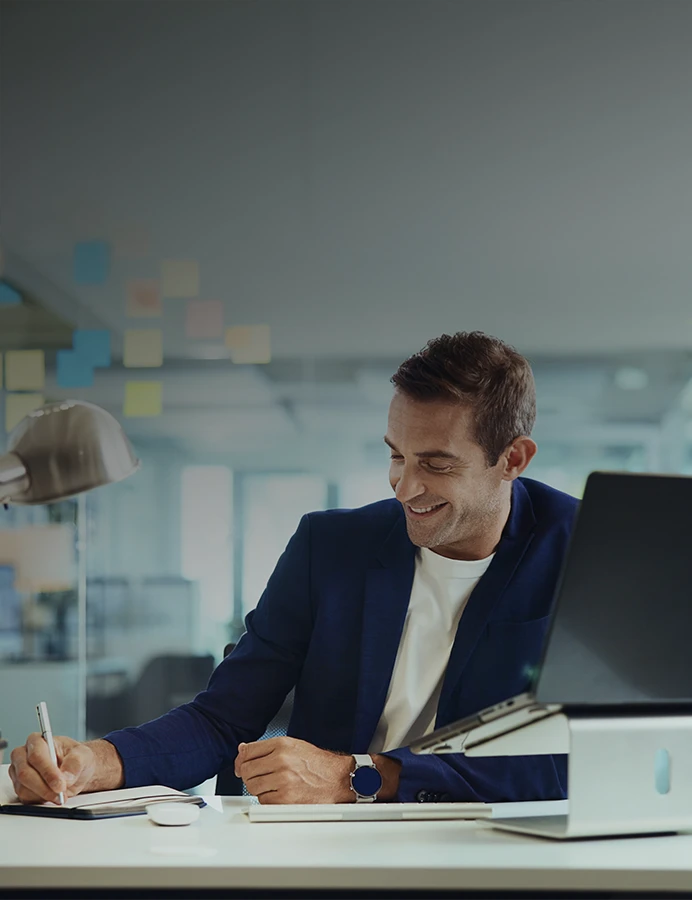

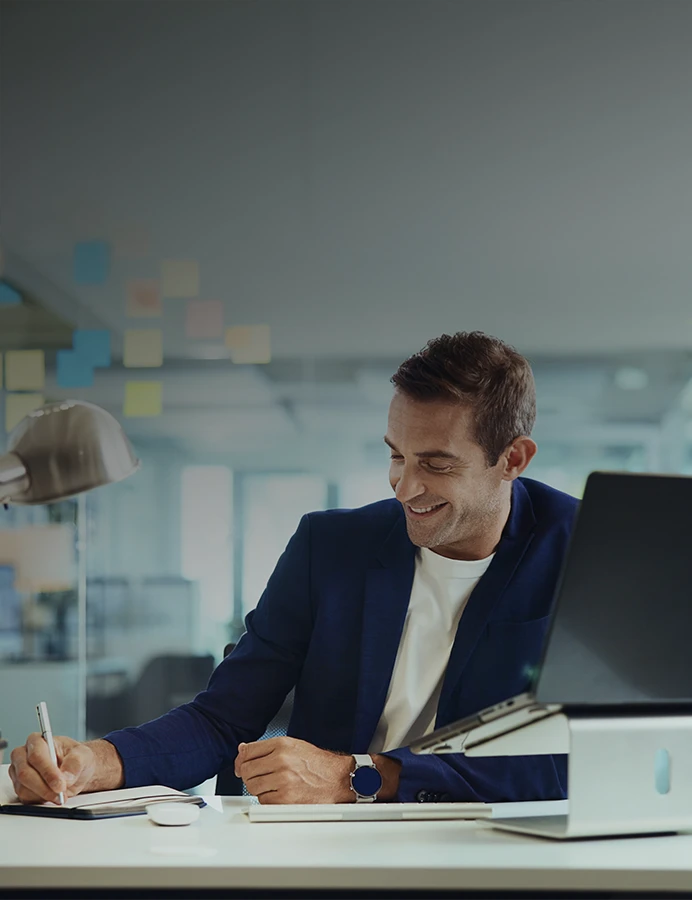

Just 4 steps
Start using right away




Just 4 steps
Start using right away




How it works
The process made simple




Entity: a 5-digit number, higher than 10,000, provided by SIBS, which identifies the company in this service.
Reference: a 9-digit number, created by the company, that allows you to uniquely identify the Customer and their payment
Amount: the value to be paid by the Customer, rounded to cents, with a maximum limit of €100,000.00.
Entity: a 5-digit number, higher than 10,000, provided by SIBS, which identifies the company in this service.
Reference: a 9-digit number, created by the company, that allows you to uniquely identify the Customer and their payment
Amount: the value to be paid by the Customer, rounded to cents, with a maximum limit of €100,000.00.
Just 4 steps
Start using right away




Just 4 steps
Start using right away




How it works
Batch Multibanco Services Payment can be done in two ways
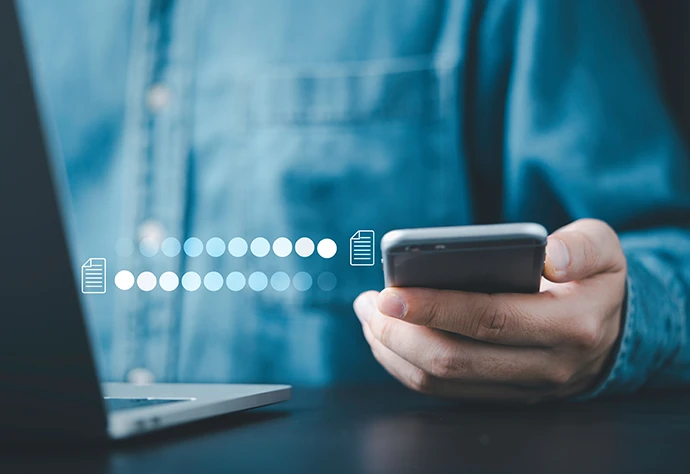


The Customer creates the file in their IT system — using a specific layout for the service — and uploads it to the corporate homebanking via: File Management > Send Files > Services Payments, entering the following information:
- Debit account;
- File processing date;
- Total number of records;
- Total file amount.
The Customer creates the file in their IT system — using a specific layout for the service — and uploads it to the corporate homebanking via: File Management > Send Files > Services Payments, entering the following information:
- Debit account;
- File processing date;
- Total number of records;
- Total file amount.
The corporate homebanking allows generating the file on the spot by entering the data for each payment, accessed via the Banking Operations area: Payments > Multibanco Services > Batch Services Payment.
You must fill in the details of each payment: entity, reference, and amount to pay. Once the data for a payment is entered, click "+" to proceed to the next one.
Once all payment documents have been entered, the platform will automatically generate the file and send it to the Bank after the operation is confirmed and signed by the authorized users.
To obtain the technical layout for creating these files, contact us; MB Services Payment batches cannot contain more than 500 records (payments); Similar to one-time payments, and due to system limitations, only individual payments with an amount up to €99,999.99 can be included.
Payments for documents that fall exclusively under the “Purchase Payment” option (check the option on each invoice) or special payments (e.g., mobile top-ups) are not available in this service.
The corporate homebanking allows generating the file on the spot by entering the data for each payment, accessed via the Banking Operations area: Payments > Multibanco Services > Batch Services Payment.
You must fill in the details of each payment: entity, reference, and amount to pay. Once the data for a payment is entered, click "+" to proceed to the next one.
Once all payment documents have been entered, the platform will automatically generate the file and send it to the Bank after the operation is confirmed and signed by the authorized users.
To obtain the technical layout for creating these files, contact us; MB Services Payment batches cannot contain more than 500 records (payments); Similar to one-time payments, and due to system limitations, only individual payments with an amount up to €99,999.99 can be included.
Payments for documents that fall exclusively under the “Purchase Payment” option (check the option on each invoice) or special payments (e.g., mobile top-ups) are not available in this service.
Related topics
You might like these too...

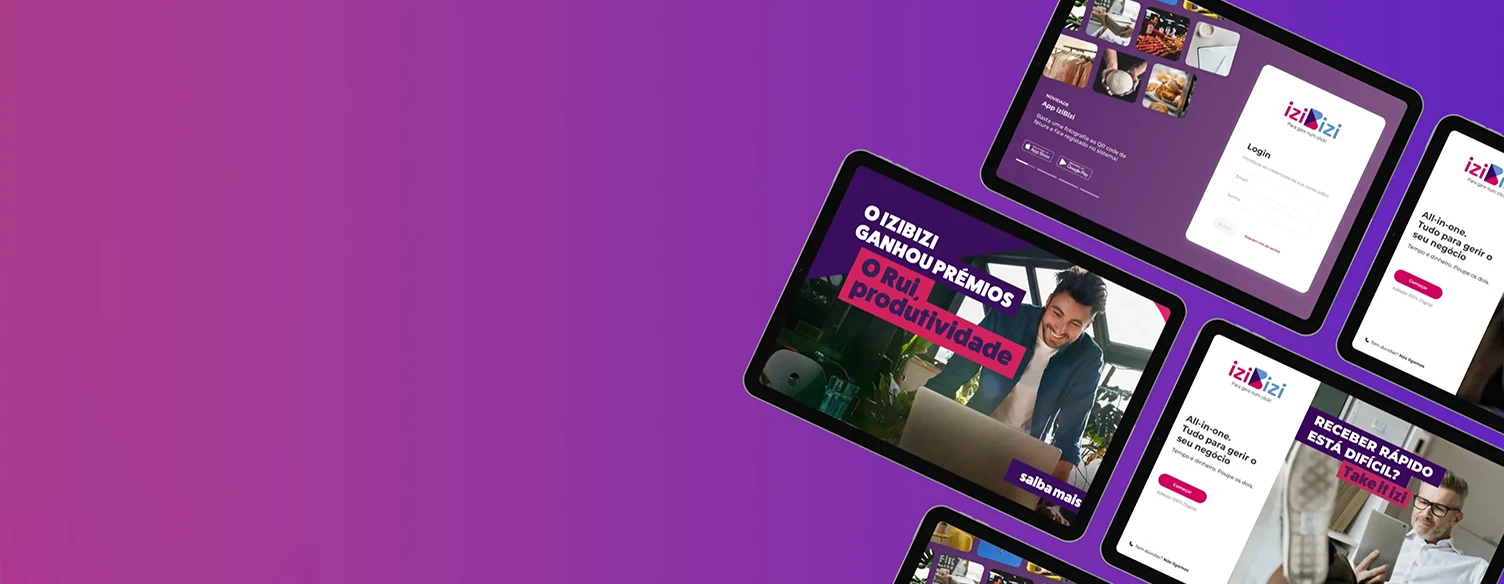


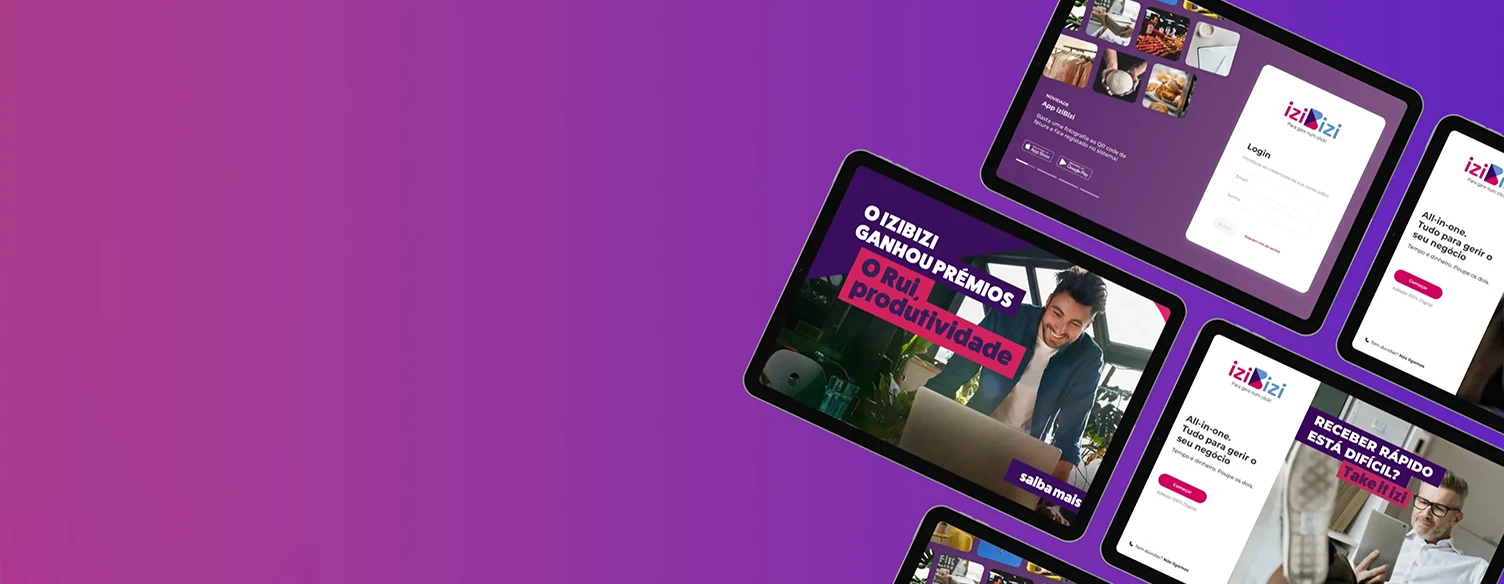

Frequently asked questions
Questions? We'll help
On the corporate homebanking, only the overall consistency of the file will be checked (number of records, total amount, debit account, and processing date). The references and beneficiary entities of the payments will be validated only after the file is processed.
You should always confirm that the three data elements of each payment (entity, reference, and amount) are correct when creating the file or, alternatively, by entering each record’s data directly on the platform. Incorrect records will not be processed. Each record successfully processed will result in a debit of the corresponding amount from the current account indicated in the file.
On the corporate homebanking, only the overall consistency of the file will be checked (number of records, total amount, debit account, and processing date). The references and beneficiary entities of the payments will be validated only after the file is processed.
You should always confirm that the three data elements of each payment (entity, reference, and amount) are correct when creating the file or, alternatively, by entering each record’s data directly on the platform. Incorrect records will not be processed. Each record successfully processed will result in a debit of the corresponding amount from the current account indicated in the file.
After sending the files to the Bank, you can monitor the operation data through two options:
- Operations History: in addition to checking the file details — namely the number of records, total file amount, and the data of each tax payment — you can also see which users were involved in the operation. Access is available via: Authorizations > Operations History.
- Return File: the day after processing, you can get a return file by accessing File Management > View Files > Returns. In the file format, select “PSM – Payment of Services”, which allows you to verify whether the records were processed.
After sending the files to the Bank, you can monitor the operation data through two options:
- Operations History: in addition to checking the file details — namely the number of records, total file amount, and the data of each tax payment — you can also see which users were involved in the operation. Access is available via: Authorizations > Operations History.
- Return File: the day after processing, you can get a return file by accessing File Management > View Files > Returns. In the file format, select “PSM – Payment of Services”, which allows you to verify whether the records were processed.
Yes, Millennium provides a Payment Release Note for each Multibanco payment instruction included in the batch and successfully processed. Companies that have subscribed to the Digital Release Notes Service can download them in the corporate area of millenniumbcp.pt 2 days after the processing date, through:
- Other Services > Documents > Digital Statement and Payment Notes (.pdf) > Payment Notes (.pdf) > View;
- Or through the transaction history of the current account.
Yes, Millennium provides a Payment Release Note for each Multibanco payment instruction included in the batch and successfully processed. Companies that have subscribed to the Digital Release Notes Service can download them in the corporate area of millenniumbcp.pt 2 days after the processing date, through:
- Other Services > Documents > Digital Statement and Payment Notes (.pdf) > Payment Notes (.pdf) > View;
- Or through the transaction history of the current account.
Frequently asked questions
Questions? We'll help
On the corporate homebanking, only the overall consistency of the file will be checked (number of records, total amount, debit account, and processing date). The references and beneficiary entities of the payments will be validated only after the file is processed.
You should always confirm that the three data elements of each payment (entity, reference, and amount) are correct when creating the file or, alternatively, by entering each record’s data directly on the platform. Incorrect records will not be processed. Each record successfully processed will result in a debit of the corresponding amount from the current account indicated in the file.
On the corporate homebanking, only the overall consistency of the file will be checked (number of records, total amount, debit account, and processing date). The references and beneficiary entities of the payments will be validated only after the file is processed.
You should always confirm that the three data elements of each payment (entity, reference, and amount) are correct when creating the file or, alternatively, by entering each record’s data directly on the platform. Incorrect records will not be processed. Each record successfully processed will result in a debit of the corresponding amount from the current account indicated in the file.
After sending the files to the Bank, you can monitor the operation data through two options:
- Operations History: in addition to checking the file details — namely the number of records, total file amount, and the data of each tax payment — you can also see which users were involved in the operation. Access is available via: Authorizations > Operations History.
- Return File: the day after processing, you can get a return file by accessing File Management > View Files > Returns. In the file format, select “PSM – Payment of Services”, which allows you to verify whether the records were processed.
After sending the files to the Bank, you can monitor the operation data through two options:
- Operations History: in addition to checking the file details — namely the number of records, total file amount, and the data of each tax payment — you can also see which users were involved in the operation. Access is available via: Authorizations > Operations History.
- Return File: the day after processing, you can get a return file by accessing File Management > View Files > Returns. In the file format, select “PSM – Payment of Services”, which allows you to verify whether the records were processed.
Yes, Millennium provides a Payment Release Note for each Multibanco payment instruction included in the batch and successfully processed. Companies that have subscribed to the Digital Release Notes Service can download them in the corporate area of millenniumbcp.pt 2 days after the processing date, through:
- Other Services > Documents > Digital Statement and Payment Notes (.pdf) > Payment Notes (.pdf) > View;
- Or through the transaction history of the current account.
Yes, Millennium provides a Payment Release Note for each Multibanco payment instruction included in the batch and successfully processed. Companies that have subscribed to the Digital Release Notes Service can download them in the corporate area of millenniumbcp.pt 2 days after the processing date, through:
- Other Services > Documents > Digital Statement and Payment Notes (.pdf) > Payment Notes (.pdf) > View;
- Or through the transaction history of the current account.


Need help?
We are here for you
 Looking for a branch?
Looking for a branch?
 Need to call us?
Need to call us?





